This section contains some instructions on how to disconnect at the end of the training course and reconnect again at the start of the next one.
This will close all your windows and log you off the instance. Like logging off, but not shutting down your computer.
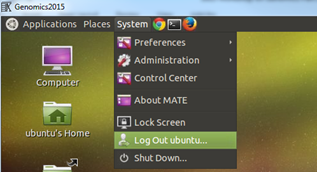
The Instance will still be running so make sure you stop it on the OpenStack console.
If you want to disconnect, but leave your windows open and running:
Your X2go window will now look like this:
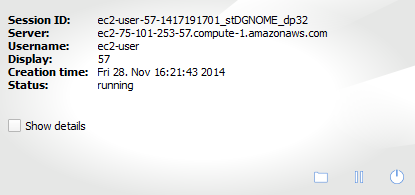
Click the suspend (pause) button to disconnect the X2Go session - this will close your X2Go connection, but will leave you logged onto the machine, with all your windows running. You can resume you session later or from a different computer exactly where you left off.
Whenever you restart your instance your IP address will change and you will need to update it in the X2Go client
If you disconnected your instance cleanly - you should be able to reconnect as normal.
If however your desktop crashes or disconnects for any reason - your session should still be running.
But when you try to log on you might see a this window:
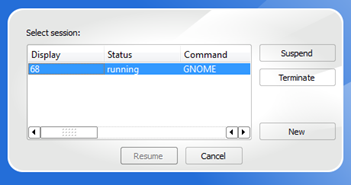
note that ‘Resume’ is greyed out.
click on suspend first and then you can click on resume.
If you restarted your instance it is possible that your IP address will have changed.
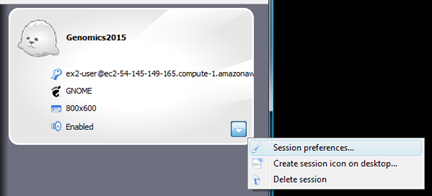
Click on session preferences and update the ‘Host’ field
